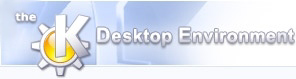
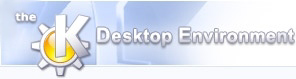 | Settings |
| Prev | Next |
Selecting -> will open the Settings Dialog. This lets you configure several default behaviors of NeuroScope.
In this page, you can configure the following:
Display labels in the palette headers. This shows or hides the labels ('Anatomy','Spikes', 'Units' and 'Events') next to the icons in the palette headers. Hiding them saves some space.
Align events.... This setting is used when you browse events. For instance, each time you move to the next event, the time window is shifted forward in such a way that the next event appears at a fixed position in the display. This setting determines where the events are aligned in the display.
Align units.... Same as above, for spikes.
In this page, you can configure the default values for the items contained in the following categories.
Channels
Number of channels. Default number of channels.
Sampling rate (Hz). Default sampling rate of the .dat files.
Resolution (bits). Default resolution of the recording system.
Initial offset. Default offset in the recording system.
Voltage range (V). Default total voltage range of the recording system, e.g. 10V for ±5V.
Amplification. Default gain of the amplifiers.
Screen gain (mV/cm). Default screen gain (see this paragraph for details).
Sampling rate for EEG (Hz). Default sampling rate of the local field potentials (.eeg) file.
Background image. Background image for the Trace View. You can use any image format supported by Qt: JPEG, PNG, BMP, XBM, XPM, PNM, MNG and GIF. See your Qt documentation for details (e.g. the QImageIO class description).
Units
Number of samples per waveform. Default number of samples per waveform, used when highlighting waveforms on the traces.
Index of the peak sample. Default peak sample in the waveforms, used when highlighting waveforms on the traces.
Positions
Sampling rate (Hz). Default sampling rate of the position file.
Width (pixels). Default horizontal resolution of the video camera.
Height (pixels). Default vertical resolution of the video camera.
Background image. Background image for the Position View. You can use any image format supported by Qt: JPEG, PNG, BMP, XBM, XPM, PNM, MNG and GIF. See your Qt documentation for details (e.g. the QImageIO class description).
Draw trajectory. Activate this to draw over the background (be it a black background or an image) an outline of the trajectory of the animal throughout the experiment.
Rotate CCW (degrees). This allows you to rotate (counterclockwise) both the position data and the background image.
flip. This allows you to flip both the position data and the background image.
| Prev | Home | Next |
| Session Management | Up | File Formats |